You can set up your Teewe device on your Home WiFi network using your iOS device (iPhone or iPad). You only need to set up your Teewe once - you can use Teewe from additional supported devices without having to set up Teewe again. Before you begin the setup process, make sure you are connected to a 2.4 GHz Wi-Fi 802.11 b/g/n Wi-Fi network and that your router is configured to the recommended settings listed here - http://support.teewe.in/support/solutions/articles/1000008655
1. Go to the Appstore on your iOS device and download the Teewe app. If you are using an iPad, please select iPhone apps when you search for Teewe in the Appstore.
2. Plug in your Teewe dongle and wait for this screen to show on your TV screen. If this screen is not visible try changing the input source of your TV to the correct HDMI port or restart the dongle. Also please check if the device is plugged in fully into the HDMI input.
You should see the following screen on your Television once Teewe has completed booting up

3. Open the Teewe app on your iOS device. If you are opening the app for the first time, you will be prompted to set up your Teewe device.

4. If you have already opened the app before and want to begin setup again, you can do so from the app settings. Tap on the app drawer icon in the top left of the app home screen and open Settings. Once in settings select "Setup New Teewe Device"

5. You should now see the screen below on your iOS app. You now need to go to the iOS device's WiFi settings and connect to the WiFi network that you see on your television screen. The WiFi network will be named as "teeweXXXX" where XXXX are the 4 numbers that you see on your television screen under the image of the dongle.


6. Once connected to this WiFi network, please re-open the app. It will automatically move forward to Step 2 of setup.

7. Once the App identifies that it is connected to the Teewe device, you can name your Teewe device. We suggest something like "Teewe Living Room".

8. After naming your device, choose the WiFi network on which you want to setup your Teewe device. Select the home WiFi network or the network that your phone generally connects to. Your iOS device and Teewe device would need to be on the same WiFi network so that they can communicate with each other. In the case that you do not see your WiFi network in the list, please refer the recommended router settings here - http://support.teewe.in/support/solutions/articles/1000008655 and restart setup by hard rebooting the Teewe dongle.

9. After you enter the password, Teewe device will try to connect to that WiFi network. You should see the following screen on your Television.

10. In the meanwhile, please connect your iOS device to the same home WiFi network that you have just setup Teewe on.

11. Once the WiFi password is confirmed by the Teewe device you will see the following screen. Teewe is now setup on your home WiFi network.

12. Now, on the iOS app, please connect to the Teewe device by tapping on the bottom blue bar which says "Select a Teewe Device". You should see a list of Teewe devices on your Home network. Tap on the name that you have give your Teewe device. If you have more that one Teewe devices, you can use this button to toggle between them.

13. Your Teewe device and the iOS app are now connected to each other via your WiFi network. You can now browse content within the app and stream it on your Television screen via Teewe. Happy watching!